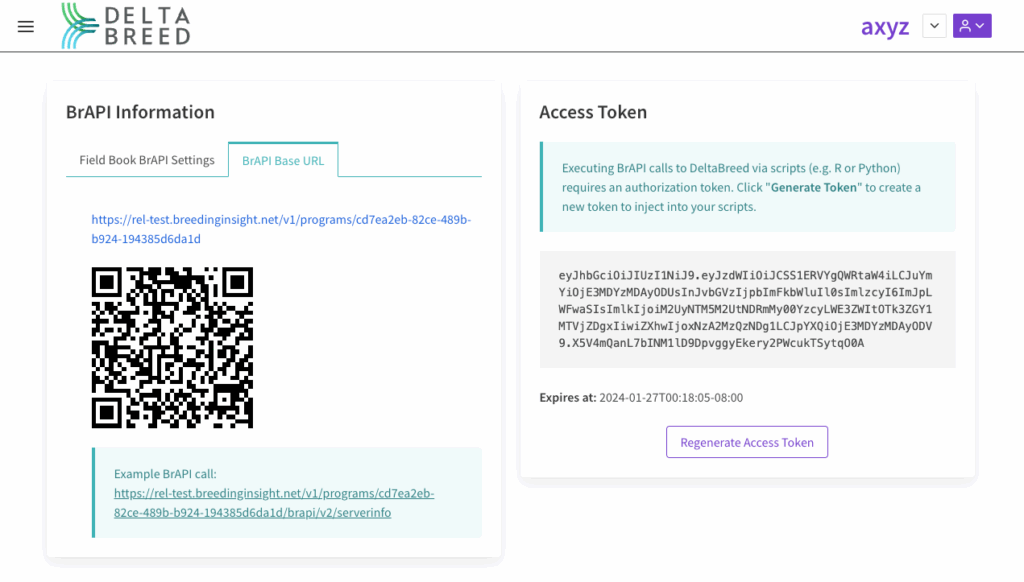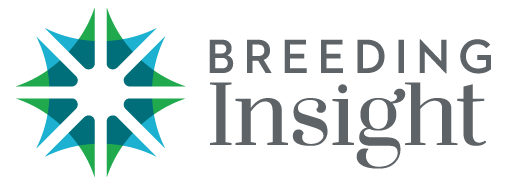About BrAPI #
DeltaBreed is fully BrAPI (Breeding Application Programming Interface) enabled, which allows peripheral BrAPI applications to connect directly, like Field Book and R packages like ‘QBMS”.
![]() Navigate to BrAPI from the left hand menu to access the information you need to connect peripheral BrAPI applications, including QR codes.
Navigate to BrAPI from the left hand menu to access the information you need to connect peripheral BrAPI applications, including QR codes.
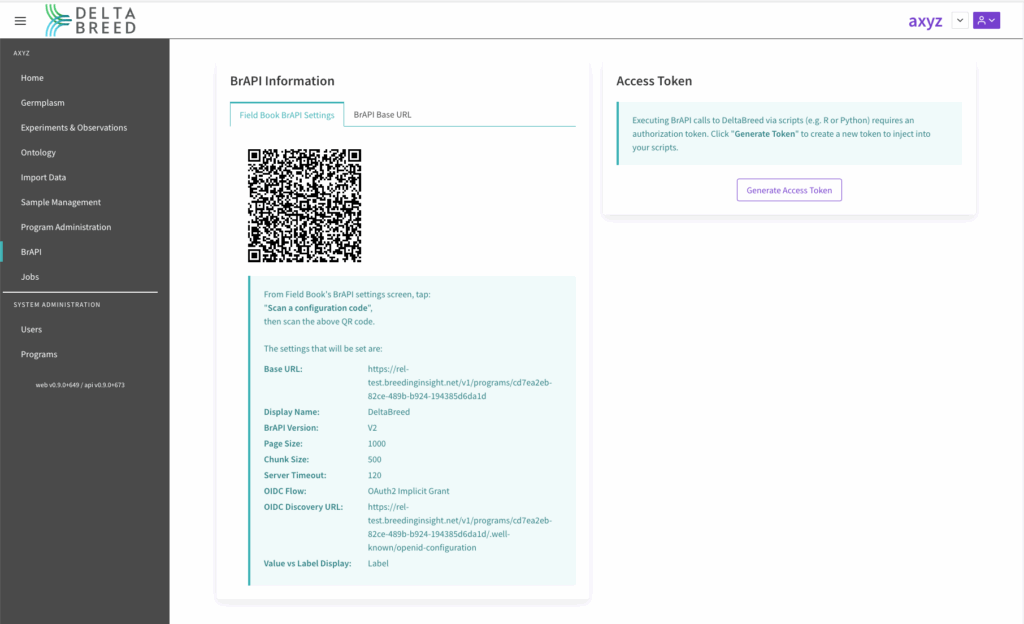
Field Book #
Field Book is an application for collecting experimental observations on an Android handheld device. Detailed Field Book instructions are maintained by the developers: https://docs.fieldbook.phenoapps.org/en/latest/field-book.html. Field Book is not a Breeding Insight application, but can be used to pull environments and observation variables from DeltaBreed v1.1 The ability to push observations back to DeltaBreed will be implemented at a later date.
Field Book v6.0 #
In this most recent Field Book release, the steps for BrAPI connection and field upload are slightly different from earlier versions. These screenshots are from the experimental BrAPI UI. Unselecting this experimental UI screen will render slightly different views.
Field Book and DeltaBreed use different terminology to describe equivalent data.
- FB “Field” = DB “Environment”
- FB “Trial” = DB “Experiment”
- FB “Trait” = DB “Observation variable”
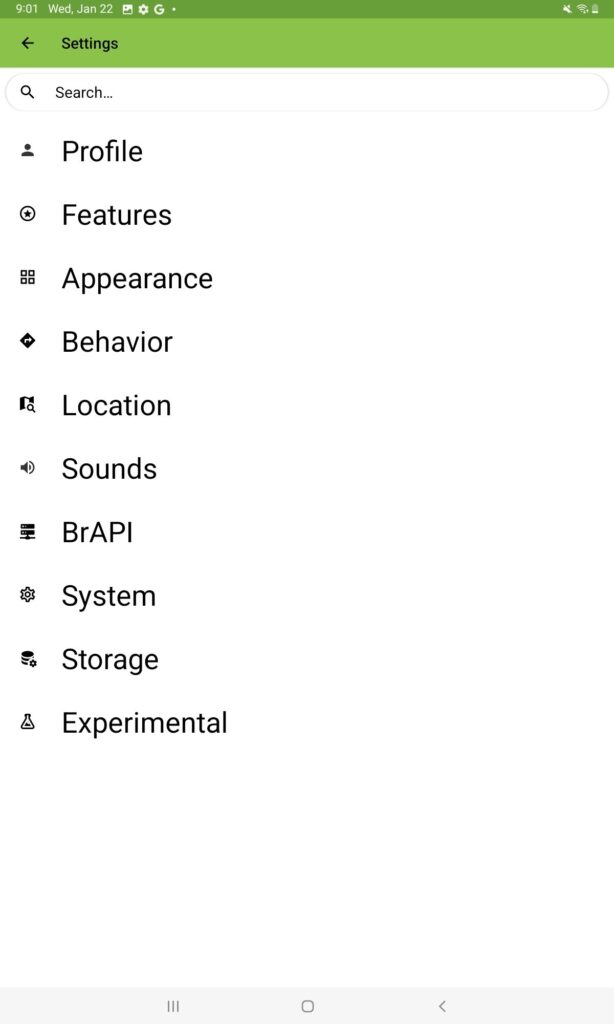
![]() In the “Settings” screen, select “BrAPI”.
In the “Settings” screen, select “BrAPI”.
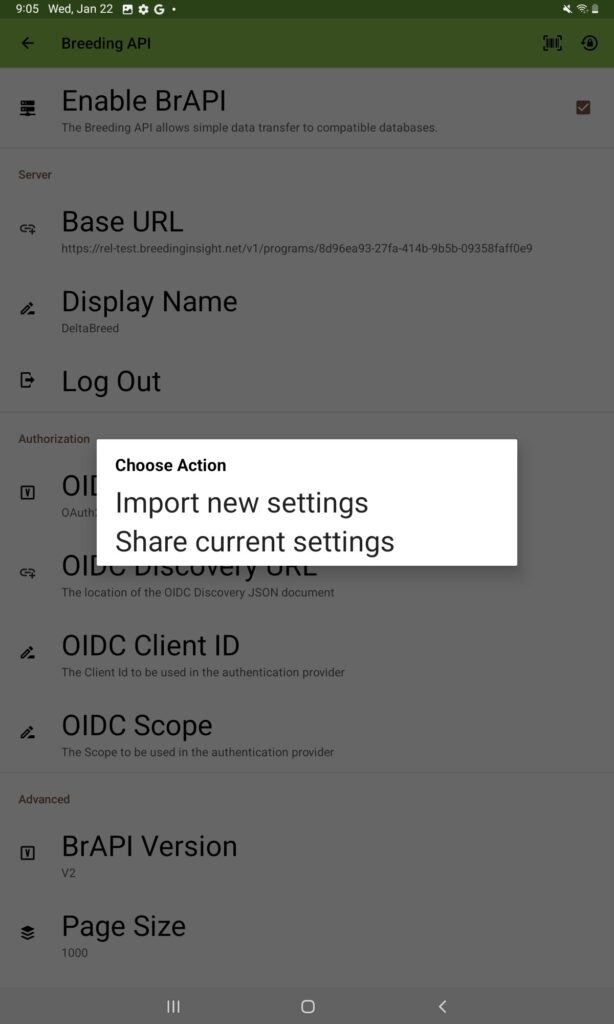
![]() Select the box for “enable BrAPI”
Select the box for “enable BrAPI”
![]() Select “import new settings”.
Select “import new settings”.
![]() Scan.
Scan.
The DeltaBreed QR code only works with the QR scan feature located in the upper right hand corner, and will not work with the Base URL scan feature.
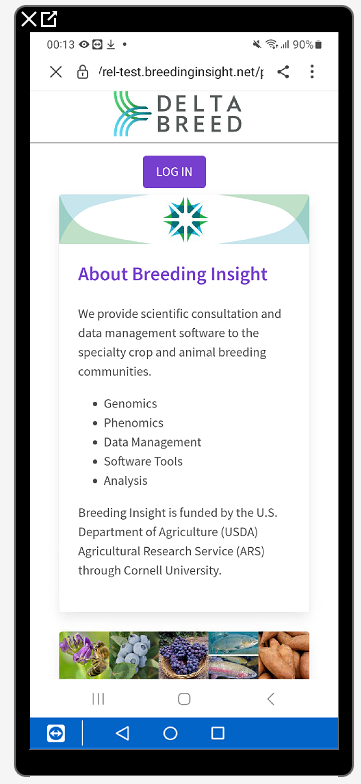
![]() Scan the QR code located in the “BrAPI” section of DeltaBreed.
Scan the QR code located in the “BrAPI” section of DeltaBreed.
![]() Log in to DeltaBreed.
Log in to DeltaBreed.
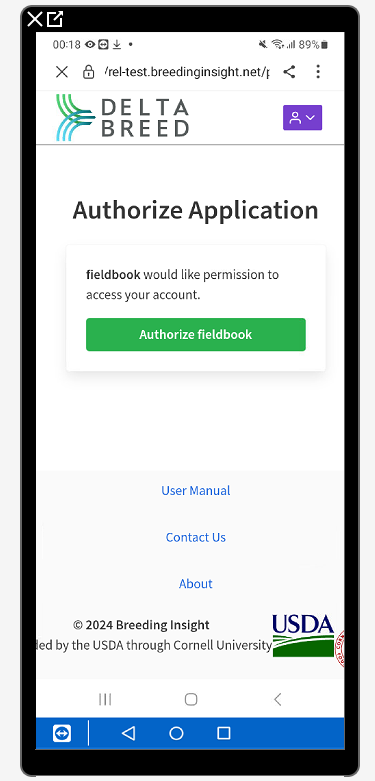
![]() Authorize Field Book access.
Authorize Field Book access.
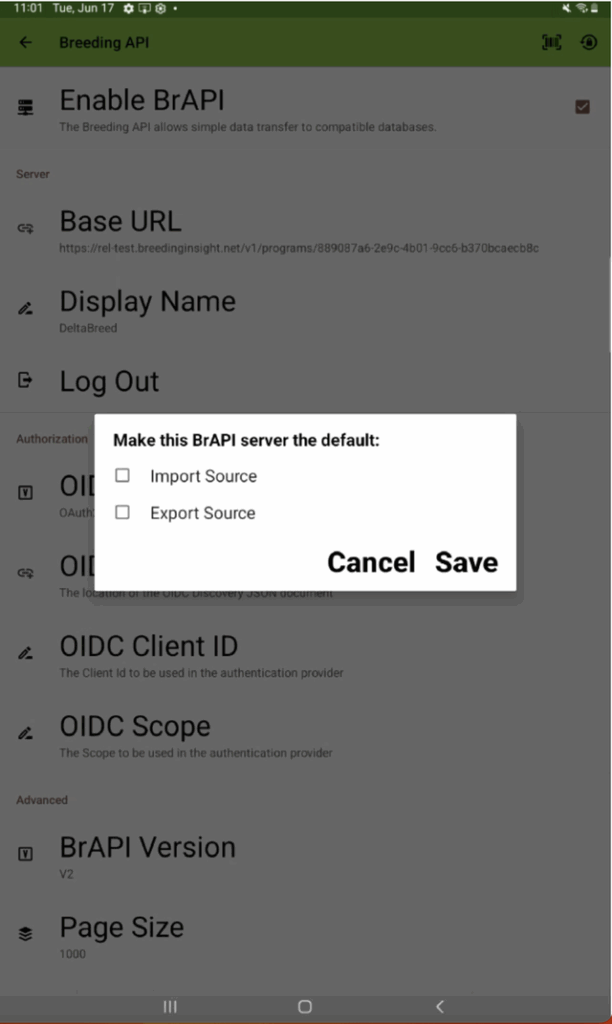
![]() Select “Import Source” and then save.
Select “Import Source” and then save.
You can choose Export Source, but keep in mind that DeltaBreed v1.1 will not accept observations pushed from FieldBook via BrAPI. More development is needed.
Pull DeltaBreed Environments into Field Book #
Field Book allows you to filter by fields program or trial. The DeltaBreed BrAPI settings are configured in such a way the fields are already filtered by program.
DeltaBreed v1.1 only supports a single observation level. This level is called “plot”. If you are not using plots as your observations, please ignore. Expect to see more informative options when connected to future versions of DeltaBreed.
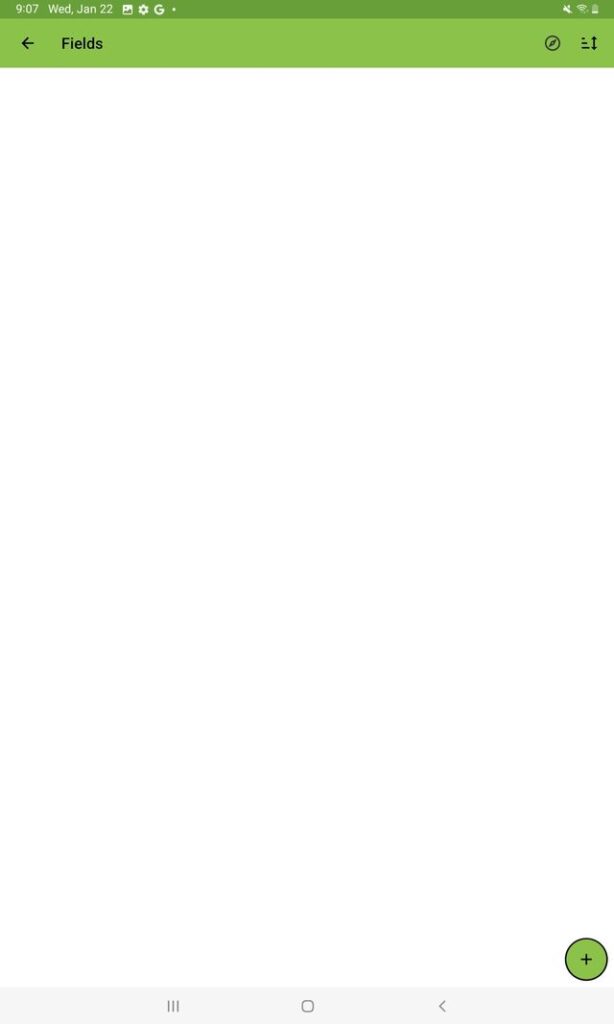
![]() Navigate to the “Fields” screen and click on the green + button to add fields.
Navigate to the “Fields” screen and click on the green + button to add fields.
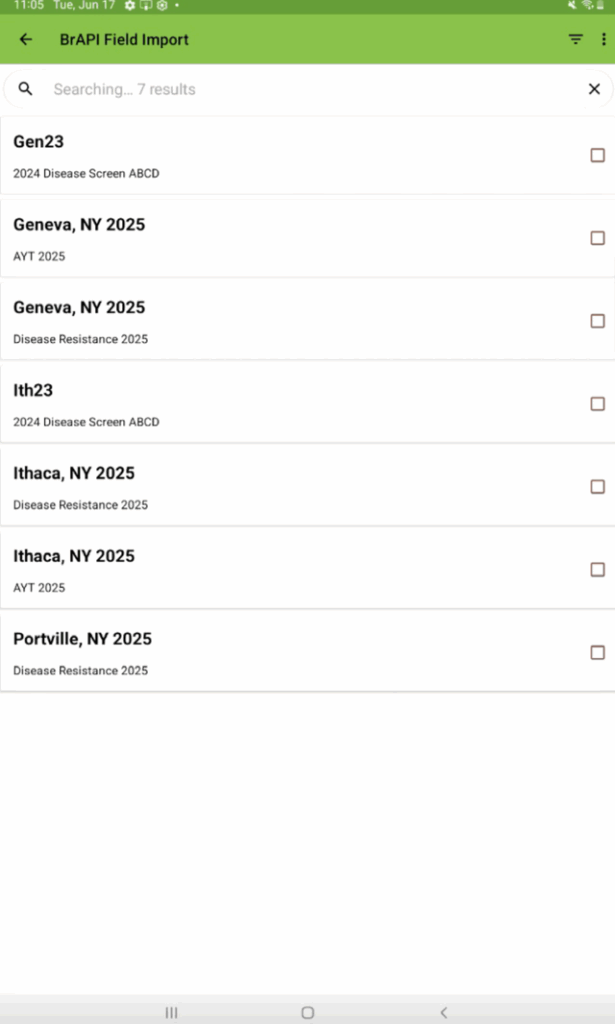
![]() Select the field you wish to load. Then select “import”.
Select the field you wish to load. Then select “import”.
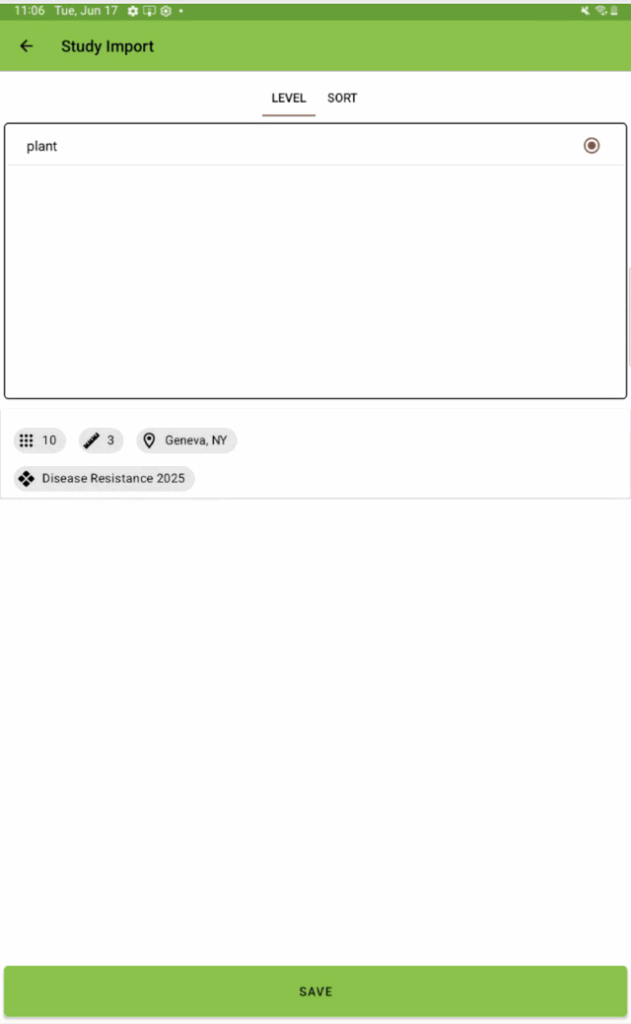
![]() Select various levels an sorting options from this screen and then click “save”.
Select various levels an sorting options from this screen and then click “save”.
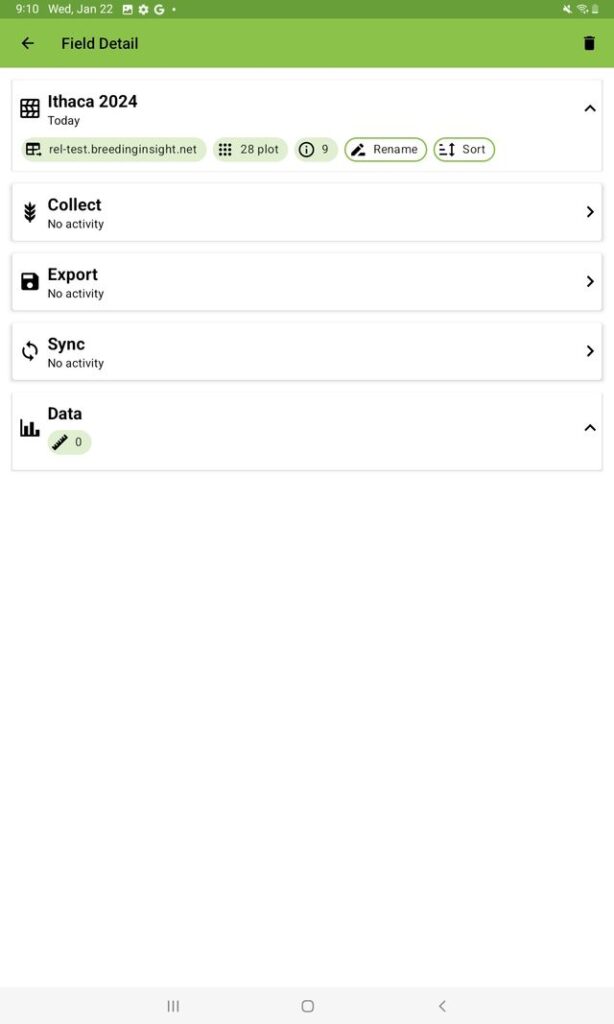
![]() Select the field to see related options.
Select the field to see related options.
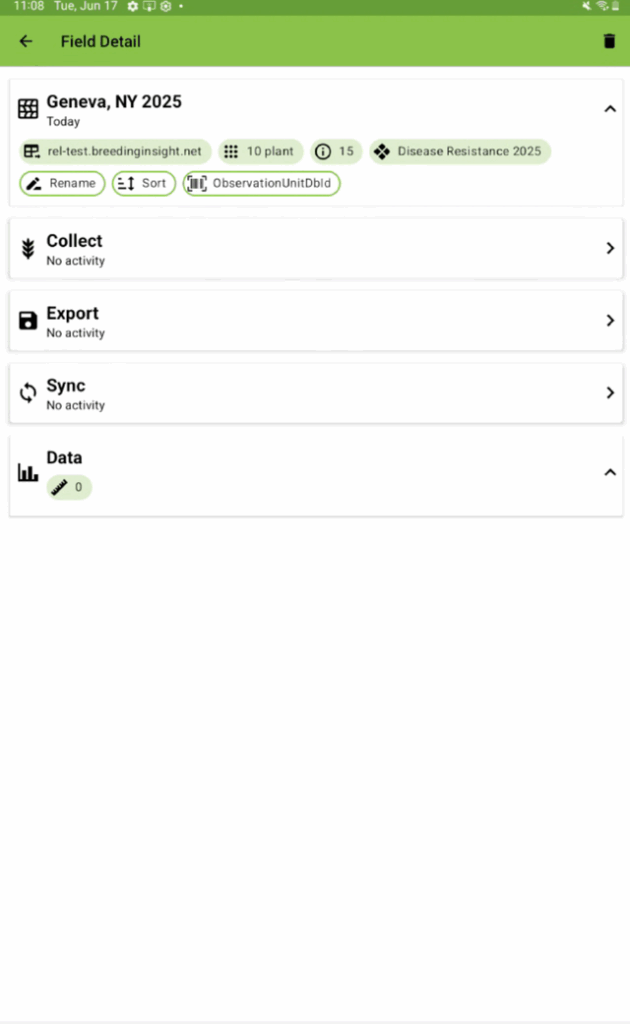
![]() The field of interest is now loaded to Field Book. Select “collect” to enable data collection.
The field of interest is now loaded to Field Book. Select “collect” to enable data collection.
Note that BrAPI loading of an environment from DeltaBreed simultaneously loads the observation variables associated with that environment.
Pull DeltaBreed Ontology (Traits) Not Associated with a Specific Experiment #
Users can also pull ontology or trait terms from DeltaBreed that are not associated with a specific experiment. Note that Field Book and DeltaBreed still need to be connected via BrAPI.
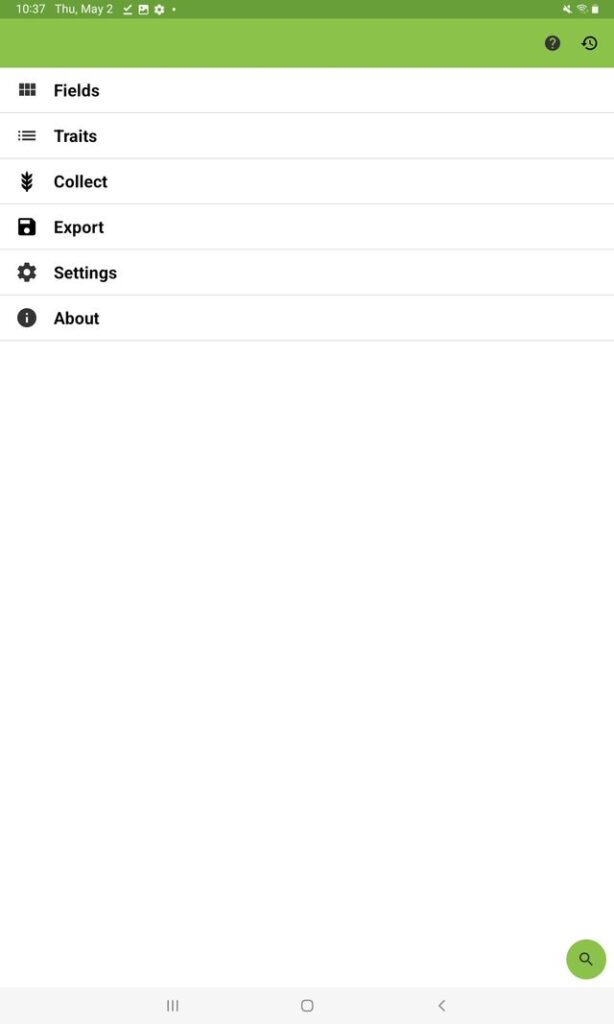
![]() In the Field Book menu, click on “Traits”.
In the Field Book menu, click on “Traits”.
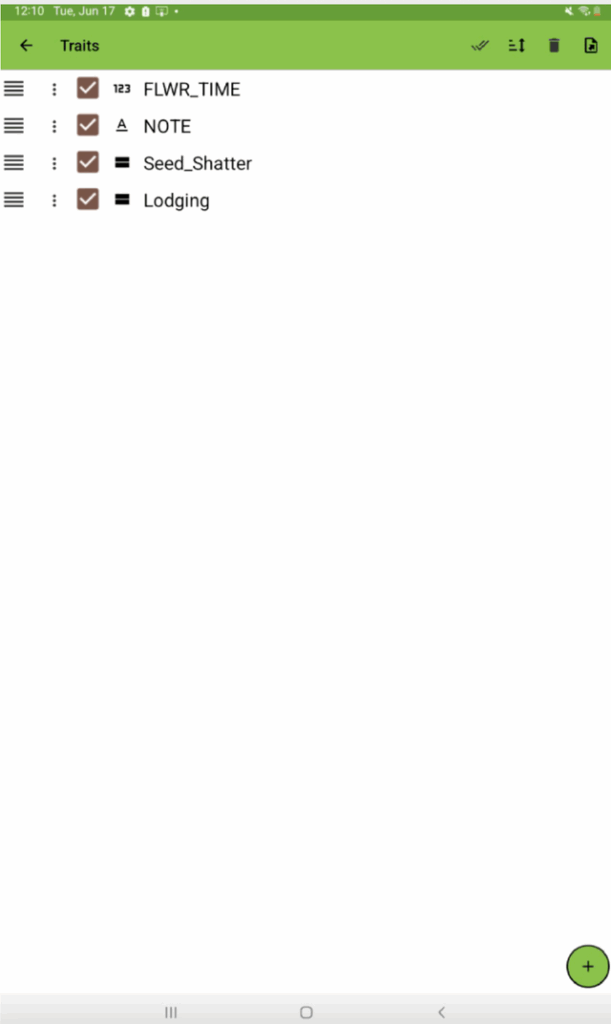
![]() Click on the green + sign at the bottom right of the screen.
Click on the green + sign at the bottom right of the screen.
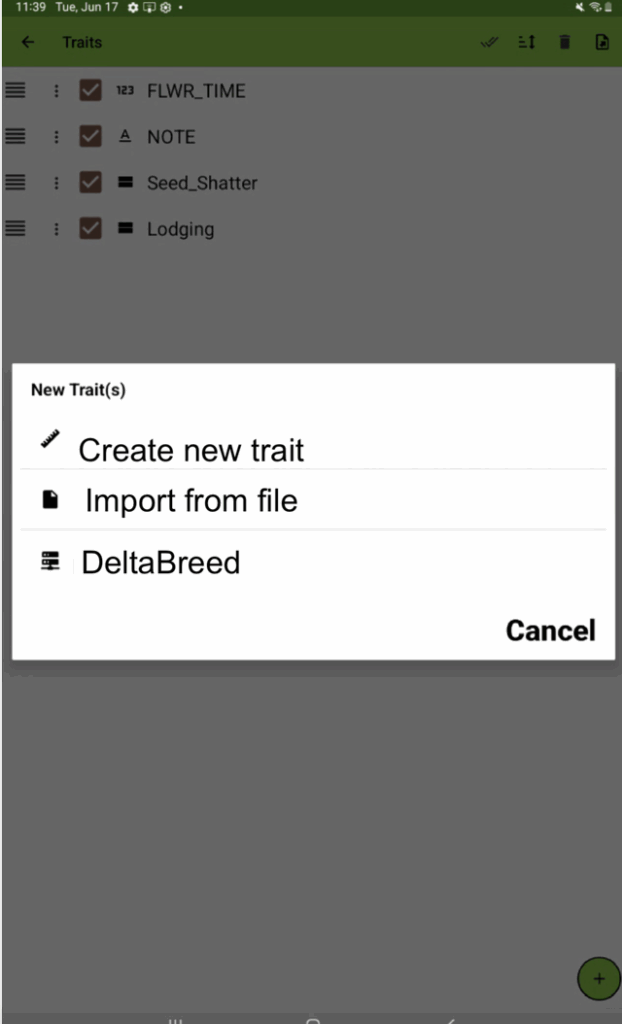
![]() Click on the DeltaBreed text at the bottom of the list.
Click on the DeltaBreed text at the bottom of the list.
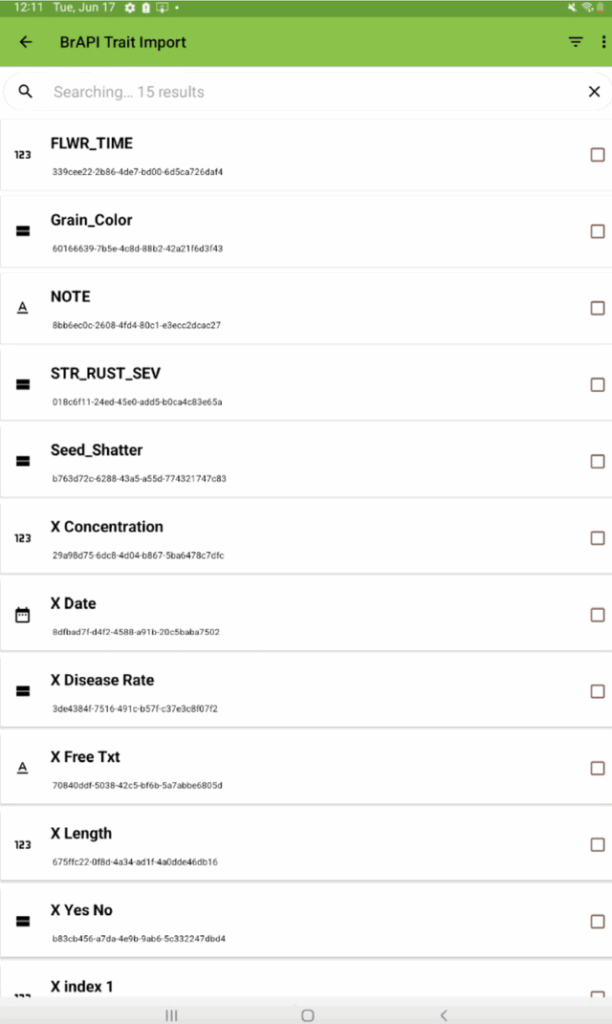
![]() Select the traits you want to pull by clicking the checkbox. Then click on “Import”.
Select the traits you want to pull by clicking the checkbox. Then click on “Import”.
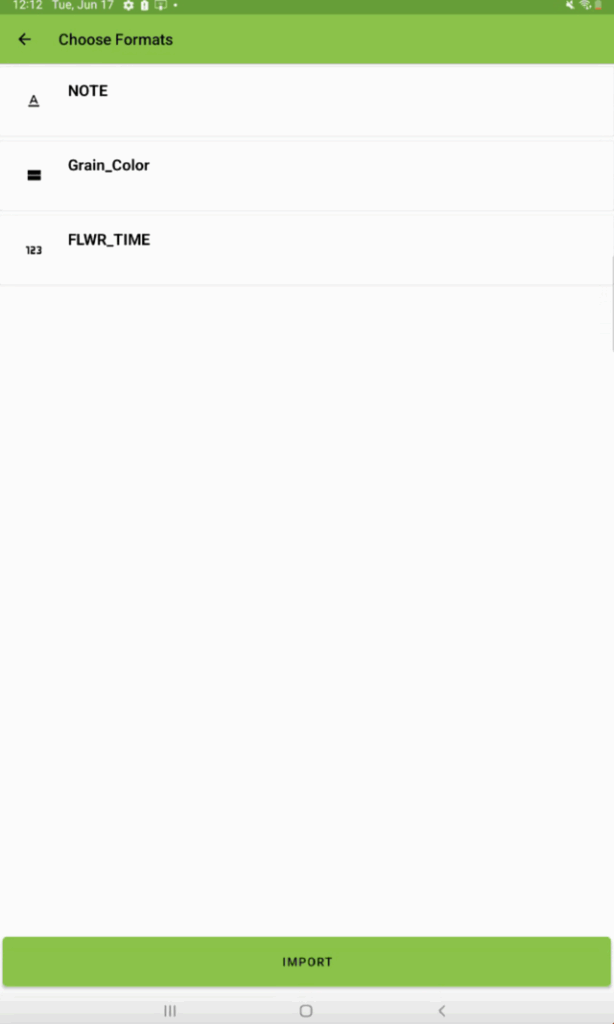
![]() Click “import”.
Click “import”.
Note that traits that are already in Field Book will not be duplicated.
Ontology terms (traits) are now ready for data collection.
BrAPI Base URL & Access Token #
DeltaBreed allows users to generate and regenerate temporary access tokens. These tokens along with the BrAPI Base URL can be used to connect any BrAPI enabled application to DeltaBreed v0.9 for the purposes of pulling data from the system.