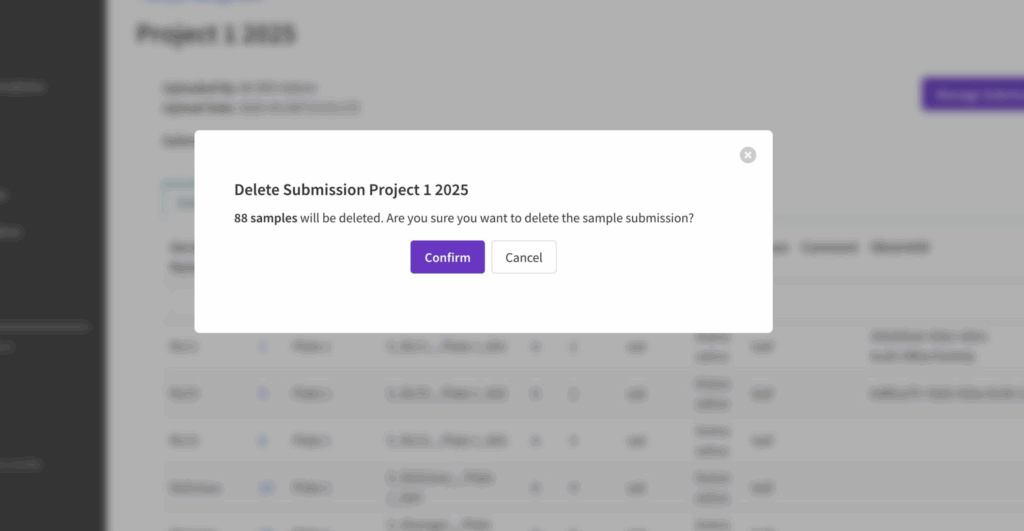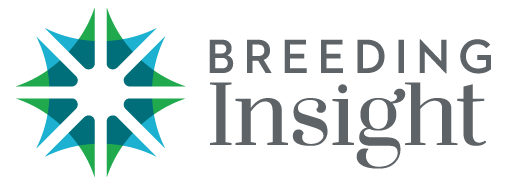About #
The sample management module allows users to manage and review the submission of 96-well plates for genotyping by external service provider, like Diversity Arrays Technology (DArT). At this time, only BI Coordinators and BI Staff are loading sample submissions. Discuss any sample submissions with your BI Coordinator.
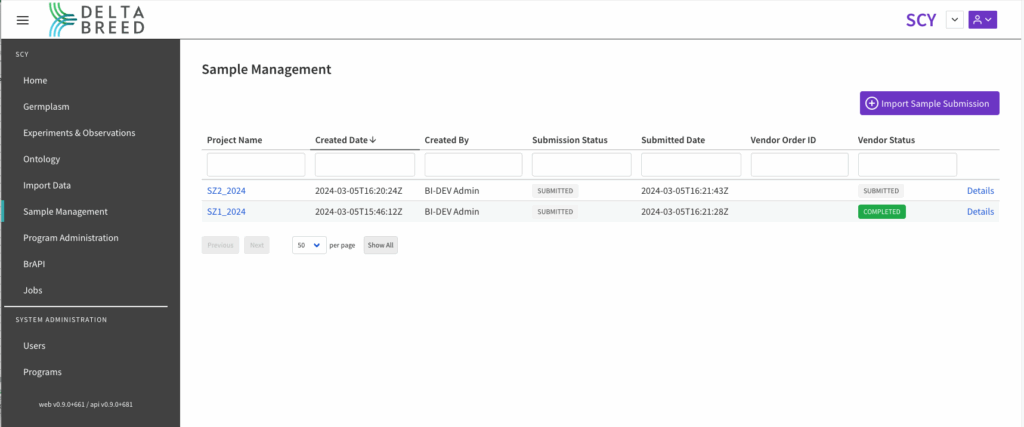
This program contains two genotyping projects. One that is completed with returned results, and the other in submission to DArT pending genotyping results.
![]() Select the hyperlinked project name or details to review and manage sample submission.
Select the hyperlinked project name or details to review and manage sample submission.
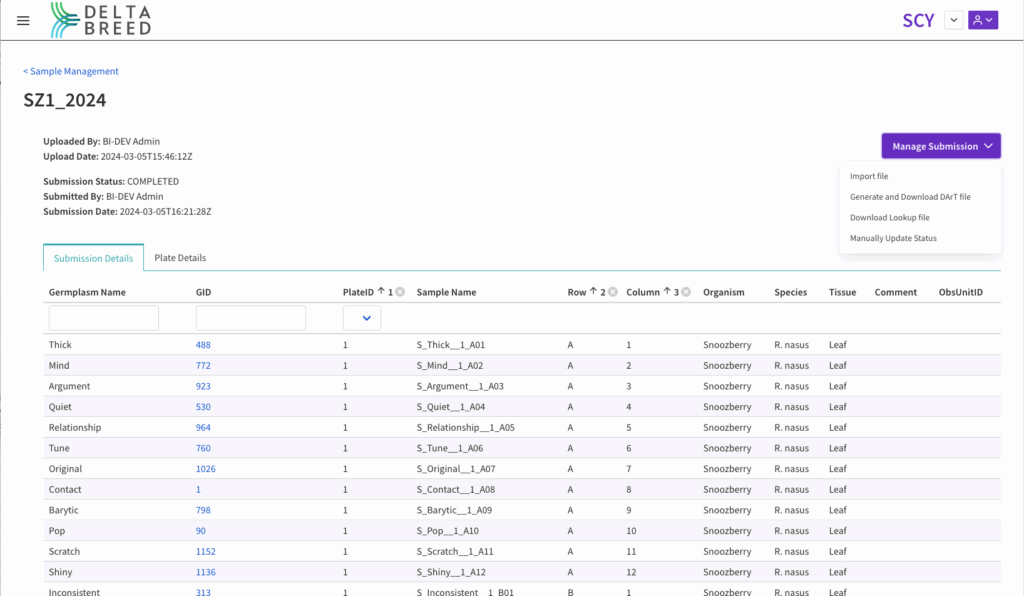
Update Status #
![]() Manage submission and manually update genotyping project status.
Manage submission and manually update genotyping project status.
- Not Submitted: Not yet shared with DArT
- Submitted: Share with DArT
- Completed: Results back from DArT
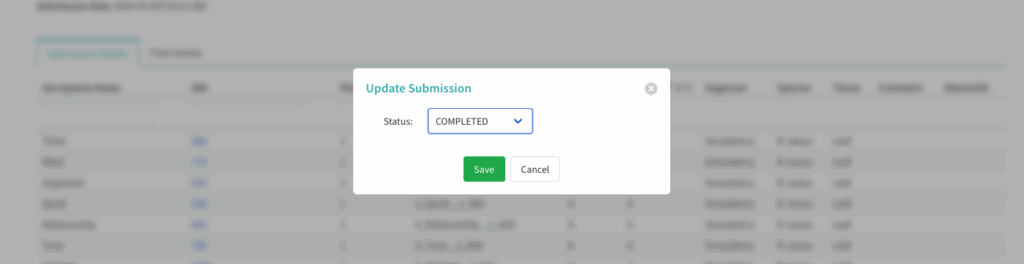
Plate Details #
![]() Select Plate Details to view the 96-well plate grid with corresponding GIDs. Select individual GID to reveal additional details.
Select Plate Details to view the 96-well plate grid with corresponding GIDs. Select individual GID to reveal additional details.
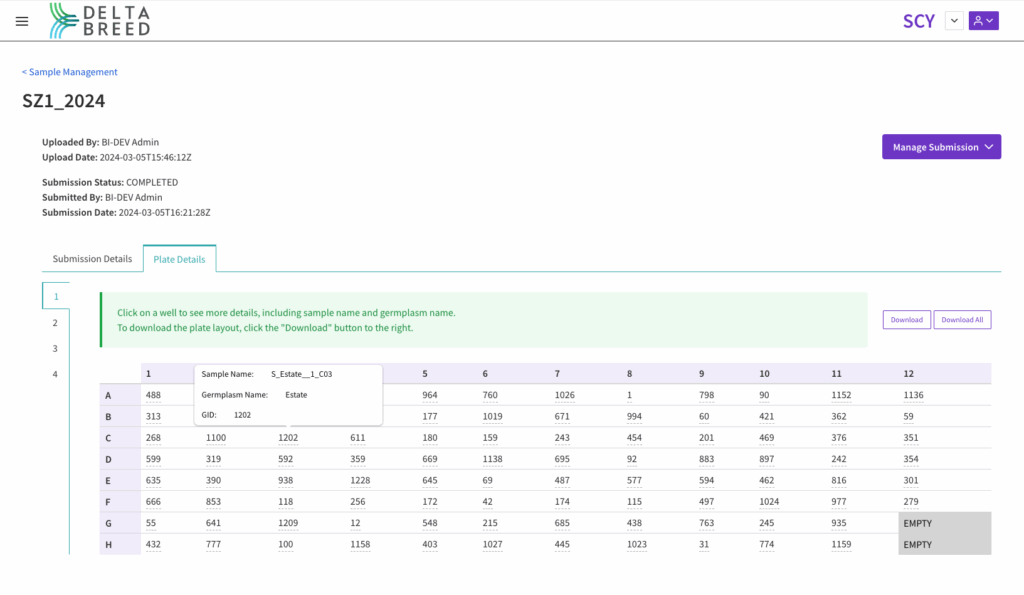
DArT sample submissions require wells G12 & H12 be blank. These will be used by DaRT for positive and negative controls.
Template #
![]() Download Sample Submission Template .xls.
Download Sample Submission Template .xls.
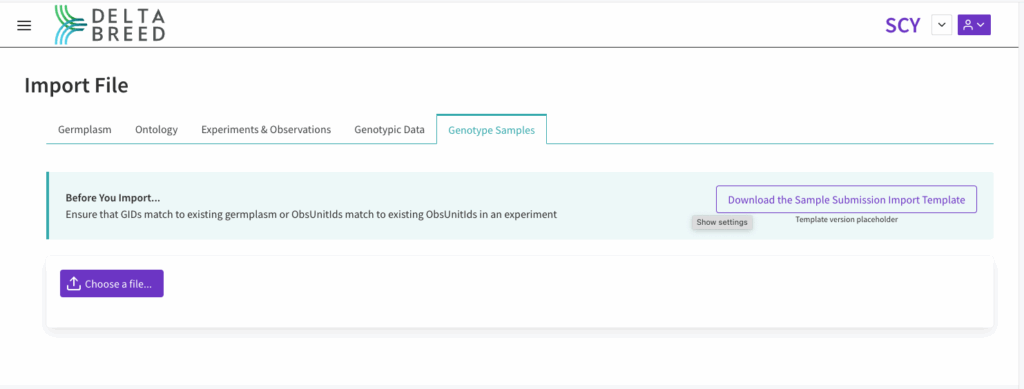
BEST PRACTICES
- All samples must reference either existing germplasm records (GID) or existing experimental units (ObsUnitIDs). If both are included in the file, only ObsUnitID will be considered for mapging samples to the system. ObsUnitID is preferred, because it unambiguously connects a germplasm record to an experimental unit. GIDs may reference multiple individuals or plots.
- Note that the germplasm name column is there for human readability, but is not used to map samples to the system.
- DArT sample submissions require wells G12 & H12 be blank. These will be used by DArT for positive and negative controls.
![]() Enter the required information into the sample submission template. Save.
Enter the required information into the sample submission template. Save.
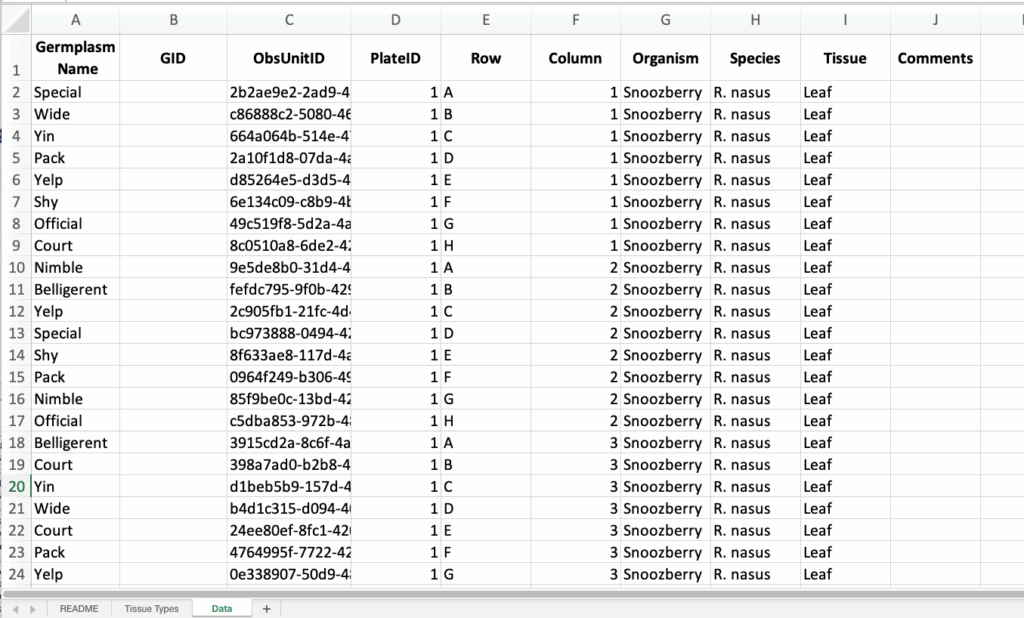
Notice that germplasm records are duplicated in this submission and identified by their ObsUnitID. These samples were taken from different F1 individuals planted in a replicated experiment. When germplasm records are not unique within a breeding program it is recommended the submission form reference ObsUnitIDs that unambiguously identify the individuals or plots sampled.
Import #
![]() Select Manage Submission and choose Import file.
Select Manage Submission and choose Import file.
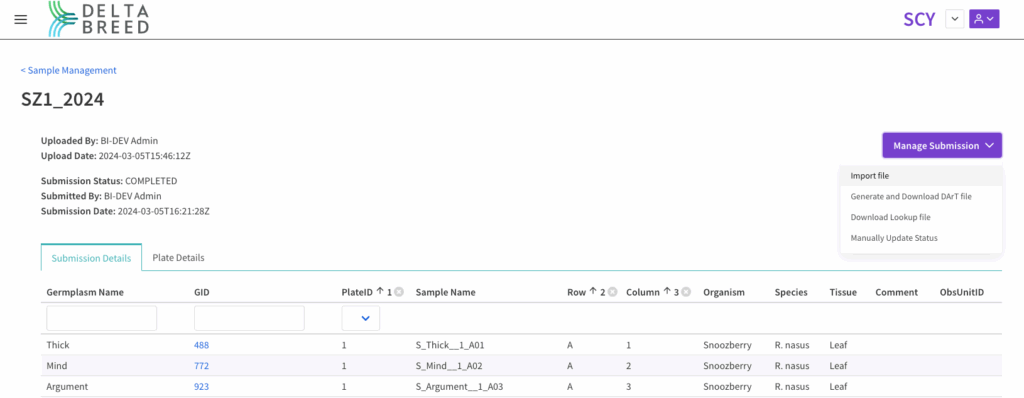
![]() Choose the file. Upload and Validate.
Choose the file. Upload and Validate.
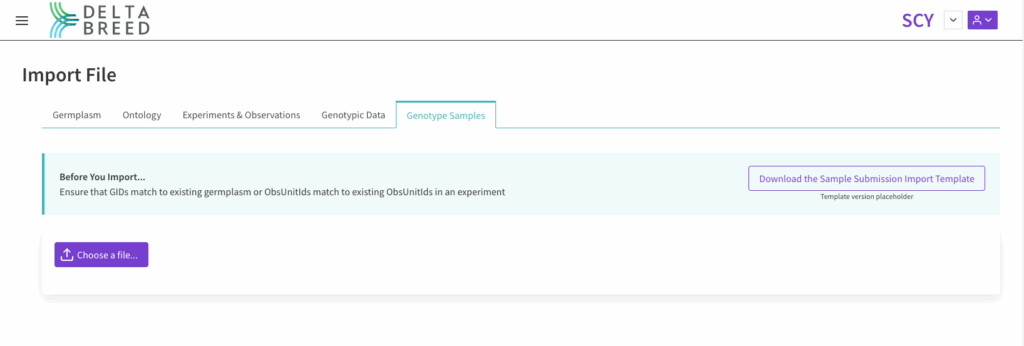
Preview #
![]() Review pending import. Name the project and Confirm.
Review pending import. Name the project and Confirm.
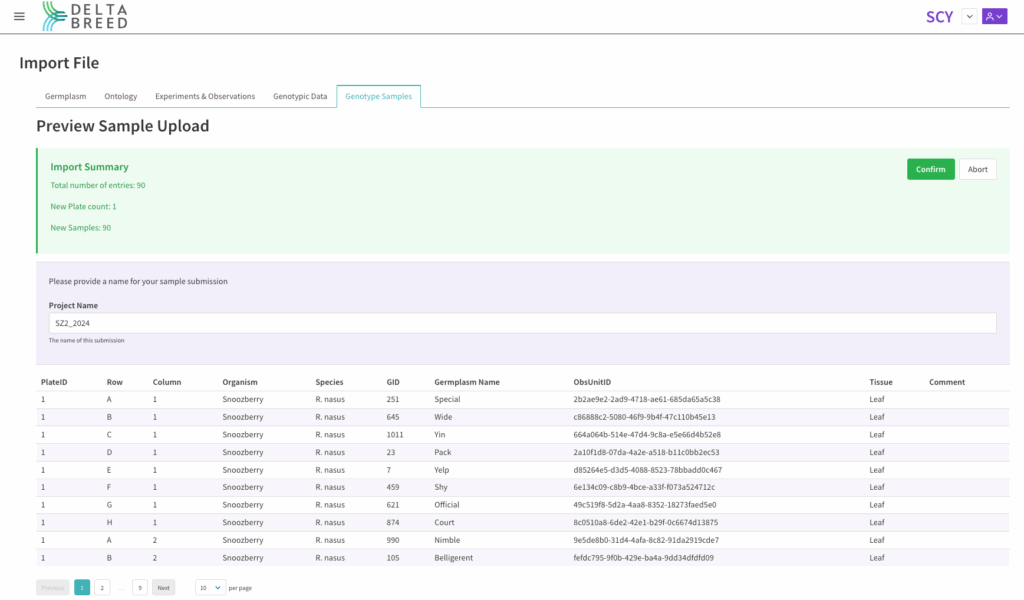
Notice that the import file did not contain GIDs, but the system populates this field in the preview. The ObsUnitIDs referenced in the file are mapped to germplasm records (GIDs) in the system.
Generate and Download DArT File #
The system will create a DArT formatted submission form to accompany samples in transit to DArT. Notice that the system auto-generates sample names compatible with DArT and Breeding Insight’s QC pipeline.
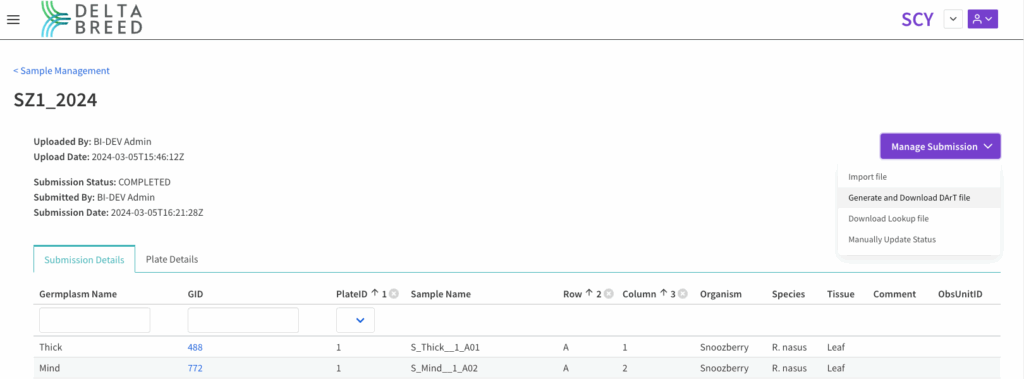
Download Lookup File #
The system will create a modified germplasm list corresponding to your project that will allow you to to match DeltaBreed GIDs to the genotyping results coming from Breeding Insight’s QC pipeline (.vcf). Please note loading and visualization of genotyping results is only available on test servers.
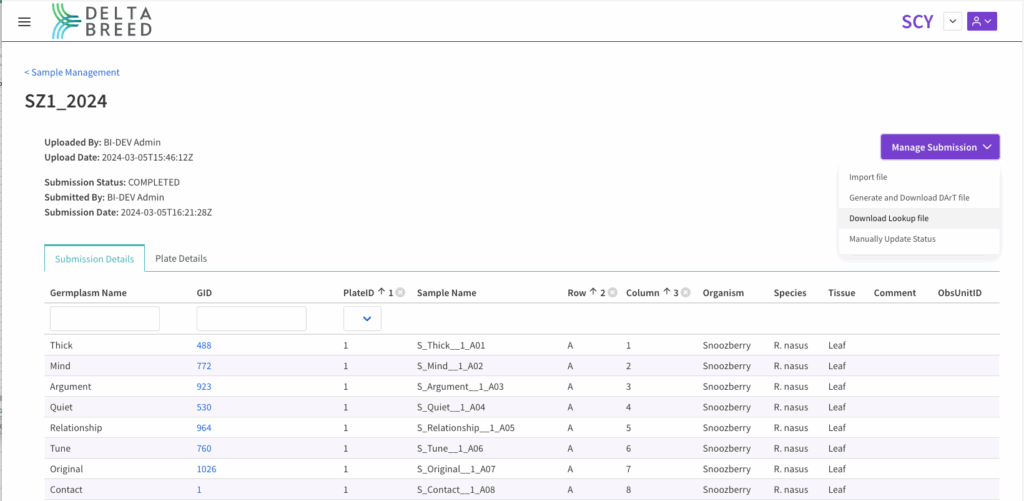
Genotype in the lookup file is equivalent to Sample Name in DeltaBreed.
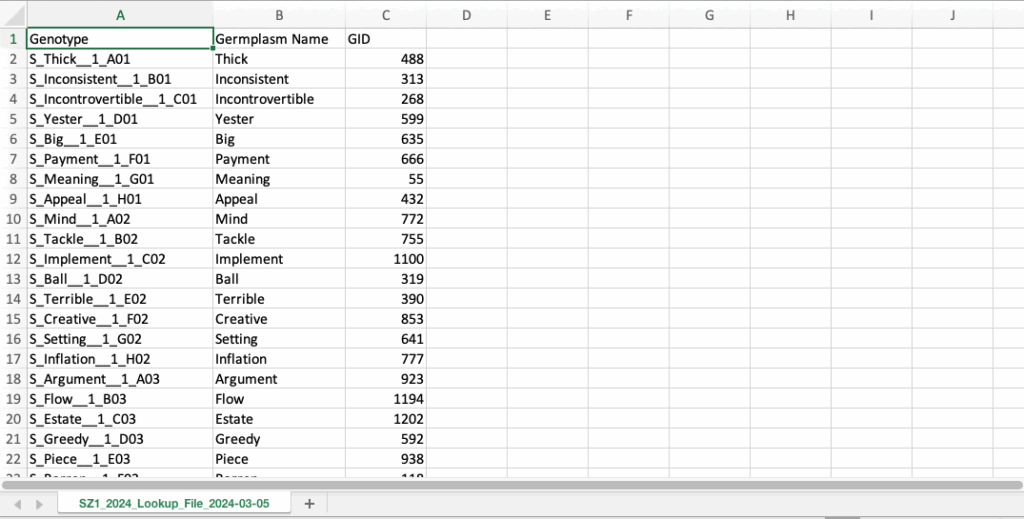
Delete Sample Submission #
Note that a sample must have a status marked as “not submitted” in order to delete the submission.
![]() Choose Delete Submission within the manage submission menu options.
Choose Delete Submission within the manage submission menu options.
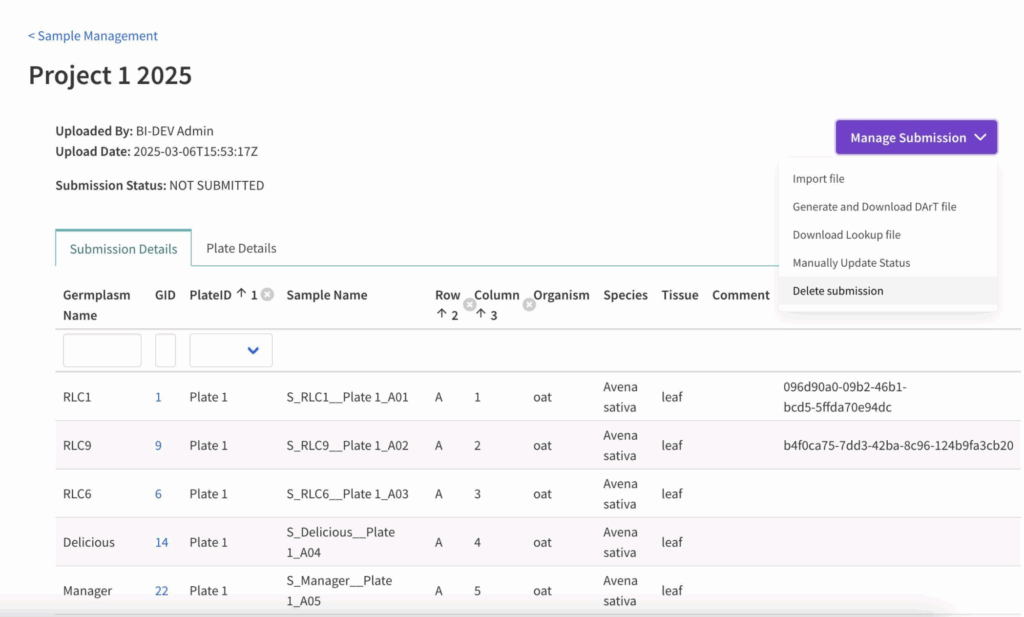
![]() Select Confirm to delete or cancel or abort.
Select Confirm to delete or cancel or abort.